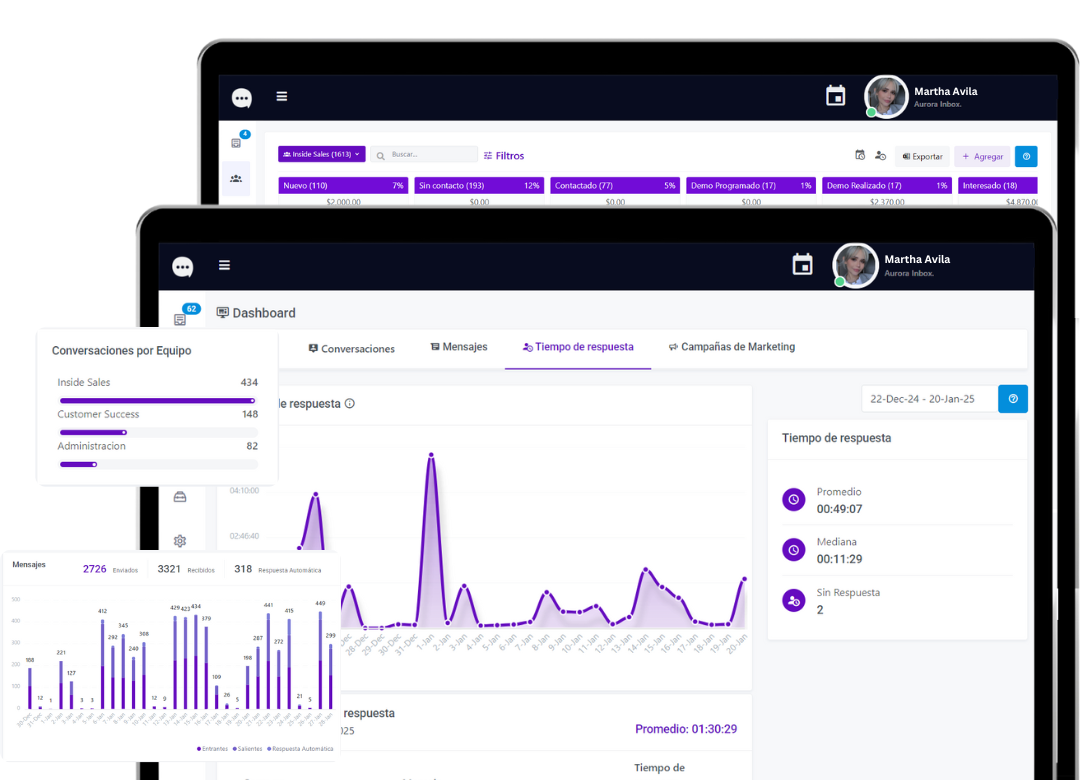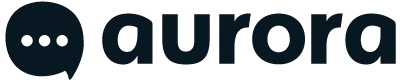In today's business environment, communication with clients and prospects needs to be fast, centralized, and, above all, accessible to multiple team members. Therefore, more and more businesses are looking for ways to use WhatsApp Business with several users at the same time, whether to answer different questions, share responsibilities or expand their schedule coverage.
In this complete guide, we will explain in a practical way how several people can use the same WhatsApp Business and what the main limitations of the free solution are. We'll also delve into the new feature WhatsApp Premium, which allows you to link more devices, and we'll show you how a professional multi-agent solution can be the best alternative for unlimited growth.
Why use WhatsApp Business with multiple users?
Before we dive into the process, it's worth understanding why you should use WhatsApp Business with multiple users can benefit your business:
- More efficient customer serviceBy sharing a WhatsApp account, multiple agents can respond to questions, requests, and complaints quickly, avoiding delays and potential lost sales opportunities.
- Visibility and controlHaving everything centralized in a single account avoids the confusion caused by multiple phone numbers for different employees. Additionally, supervisors can better monitor the quality of interactions.
- Collaborative work: With multiple users managing the same channel, it's easier to distribute the workload and serve a larger number of customers without overload.
- ProfessionalismHaving a multi-user WhatsApp Business account strengthens your brand image and reliability. Customers will always be connected to the same number, even when served by different agents.
WhatsApp Business (free version) and the multi-device feature
In 2021, WhatsApp implemented the option to link your WhatsApp account (personal or Business) with up to 4 secondary devices (e.g., computers or web browsers). Later, in 2023, they extended compatibility to tablets and launched the ability to use an additional smartphone.
3.1. How does linking work across multiple devices?
- Main device: This must be the phone where you install the WhatsApp Business app (the primary number).
- Secondary devices: There can be up to four in the free version, including WhatsApp Web, WhatsApp Desktop (PC/Mac app), tablets, and now another mobile phone. Each linked device works semi-independently, although it still depends on the main account.
3.2. Limitations of the free version
- Maximum 4 devices: This limit may be too small if you have a large support team or if you want more than four people to have simultaneous access.
- Lack of allocation functionalities: There is no advanced way to assign chats to a specific user or manage workflows, which can lead to confusion and duplicate responses.
- Few statisticsWhatsApp Business provides some basic statistics (such as messages sent, delivered, and read), but it doesn't offer the depth that a CRM or multi-agent platform can offer.
- No roles or permissions: You can't define which users can see certain conversations and which ones can't, or limit access to specific features, which can compromise privacy or create organizational chaos.
Step-by-step guide to using WhatsApp Business with multiple users (free version)
Now that you know the limitations and advantages, let's see how to take advantage of the feature multi-device in the free version of WhatsApp Business. This process is similar if you have the standard WhatsApp app; however, we'll focus on the business edition.
Step 1: Install WhatsApp Business on the primary device
- Download and install the app WhatsApp Business from the app store (App Store or Google Play).
- Register the phone number you want to use as your primary business number.
- Complete your Company Profile with contact information, description, schedule and logo.
Step 2: Activate the multi-device function
- Open WhatsApp Business on the primary device.
- Click on the three points (or “Settings” icon on iOS) in the upper right corner.
- Select Paired devices.
- Tap on Pair a device and follow the instructions for multi-device setup.
Step 3: Link computers or web browsers (WhatsApp Web)
- From the screen of Paired devices, click on Pair a device.
- On your computer, open https://web.whatsapp.com. You'll see a QR code on the screen.
- Scan the QR code with your phone's camera following the instructions.
- Done! Your WhatsApp Business account will open in your browser.
Repeat this process on up to four devices (including browsers or desktop apps). Additional users will be able to interact with the same chats, sending and receiving messages simultaneously.
Step 4: Link a second mobile phone (recent option)
- On the second mobile phone, download WhatsApp (can be the normal or Business version, depending on availability).
- On the initial setup screen, choose the option to Pair device instead of entering a new phone number.
- Scan the QR code that appears with your primary phone number following the same process as above.
Please note that this feature may vary depending on your region or app version. If you don't see the option in your current app, make sure to update to the latest version of WhatsApp Business.
Step 5: Internal organization and communication with the team
- Define an internal communication method to avoid responding twice to the same customer.
- Establish a protocol: For example, every time an agent opens a chat, they should mark it with a label (“follow-up,” “resolved,” etc.) to avoid overlapping services.
When does the basic multi-device option fall short?
- Team growthIf your team is larger than 4 or even 10 people, the free version or Premium plan may not be enough.
- Need for roles and permissions: When you need to restrict access to certain information or prevent everyone from seeing all your chats, WhatsApp doesn't offer a complete solution.
- Chat allocation and advanced metricsIf you need to know how many messages each agent handled, view response times, or automatically assign managers, the standard app isn't enough.
- CRM IntegrationsTo centralize all customer information, many businesses need to integrate WhatsApp with a CRM. This isn't something WhatsApp Business offers natively.
- Automated workflowsThe free and premium versions barely offer simple automations (such as quick replies or welcome messages). Those who need more complex chatbots, scheduled messaging, or advanced user segmentation should look to third-party solutions.
Professional multi-agent solutions: Advantages and examples
If your company is growing and needs a more robust system, there are specialized tools in WhatsApp multi-agent that resolve all the aforementioned limitations. For example:
- Roles and permissions: Define who can see what, create supervisor profiles, assign specific access to each agent.
- Automatic chat assignment: When a new message comes in, the system assigns it to the available agent or a specific team (sales, support, etc.).
- Advanced metrics and reports: View how many conversations each agent handles, average response time, customer satisfaction level, among other KPIs.
- Integration with CRMs and other applications: Sync customer data, conversation history, and sales funnels, all in one place.
- Intelligent automationsChatbots, message sequences, auto-tagging, and more to scale customer service.
Aurora Inbox: A multi-agent platform for WhatsApp without limits
For those looking to professionalize their care and get the most out of it WhatsApp multi-user, Aurora Inbox (or other appropriate URL) is presented as an ideal option:
- Consolidation of conversations: All your chats come to a single panel, regardless of whether you have one number or several.
- Real multiagent: Allows multiple users to work from a single WhatsApp Business account, with the ability to quickly assign or transfer conversations.
- Customizable roles and permissions: You can restrict access to certain functions or information, granting each agent a specific level of visibility.
- Categories and sales funnels: Tag each conversation based on your sales process and visualize the customer's progress at each stage.
- Advanced Features: Scheduled messages, segmented broadcast lists, chatbots, and AI-powered automations that save time and increase productivity.
The result is a seamless customer service experience, allowing you to monitor each agent's performance while providing fast, professional service to your customers.
To finish
The function multi-device WhatsApp Business (including the WhatsApp Premium option) represents a great step for those who need to manage WhatsApp with multiple usersHowever, its device limits, lack of roles and permissions, and lack of advanced assignment tools may prove insufficient as your business grows.
To overcome these obstacles, having a professional multi-agent solution Aurora Inbox will allow you to centralize communication, assign chats to different agents, and access detailed statistics that contribute to strategic decision-making. The key is to identify at what point your business stops requiring a basic solution and needs a comprehensive system that drives growth and improves customer satisfaction.
Start scaling your communication on WhatsApp now!
- If you still have a small team or if you only need 3-4 people managing the same WhatsApp number, take advantage of the basic multi-device feature.
- If your team grows and require detailed reports, automatic chat assignment, and advanced features, consider solutions like Aurora Inbox that will help you fully professionalize your WhatsApp support.
Optimize your business today!
Find out how Aurora Inbox's AI agent for WhatsApp can revolutionize your customer service. Schedule a meeting to meet with him and take your service to the next level.
We are here to help you grow!